Home › Forums › FABRIC Announcements › Production Jupyter Hub Upgrade 09/13/22 [PLEASE READ]
- This topic has 6 replies, 4 voices, and was last updated 3 years, 3 months ago by
Alicia Esquivel Morel.
-
AuthorPosts
-
September 9, 2022 at 10:13 am #2943
Dear experimenters,
On Tue 09/13/2022 we are planning an upgrade of our production Jupyter Hub. It will move from its current small K8S cluster to Google Cloud which will allow us to serve a lot more concurrent experimenters.
The switch itself will be fairly quick as we update the DNS records. The main issue you need to pay attention to is if you have data or scripts saved in the current hub – we do not have a good way to get this data ported to the new Jupyter Hub.
To help move the data we will keep the old hub running until 09/20/22 on a URL we will specify in this thread on 09/13/22.
You will be able to log in to the old hub, zip up the data, move it to e.g. some server and then move it to the new hub using scp or similar commands.You should be able to use Terminal inside Jupyter Hub to tar or zip your data, download it into your laptop, then login to the new Jupyter Hub via link in the portal and upload the data and unzip/untar it also using Terminal.-
This topic was modified 3 years, 3 months ago by
Ilya Baldin.
September 12, 2022 at 1:19 pm #3010Dear Experimenters,
Tomorrow (Tue, 09/13/2022) the DNS record will be updated to point to the new Jupyter Hub hosted in Google Cloud. This new Hub will be much more powerful and scalable compared to the one you are using today. DNS records may take a few hours to update everywhere, however certainly by midday tomorrow if not a lot sooner, when you click on the ‘JupyterHub’ link in the FABRIC portal you will be redirected to the new Hub.
To reach the old Jupyter Hub after tomorrow you can use this URL directly – it will still allow you to login and see your files and configuration: https://152.54.5.48/hub/login?next=%2Fhub%2F
As mentioned above, we don’t have a good way to migrate your data and configuration automatically to the new Hub. You can do it yourself however.
Just launch the Terminal inside the old Hub.
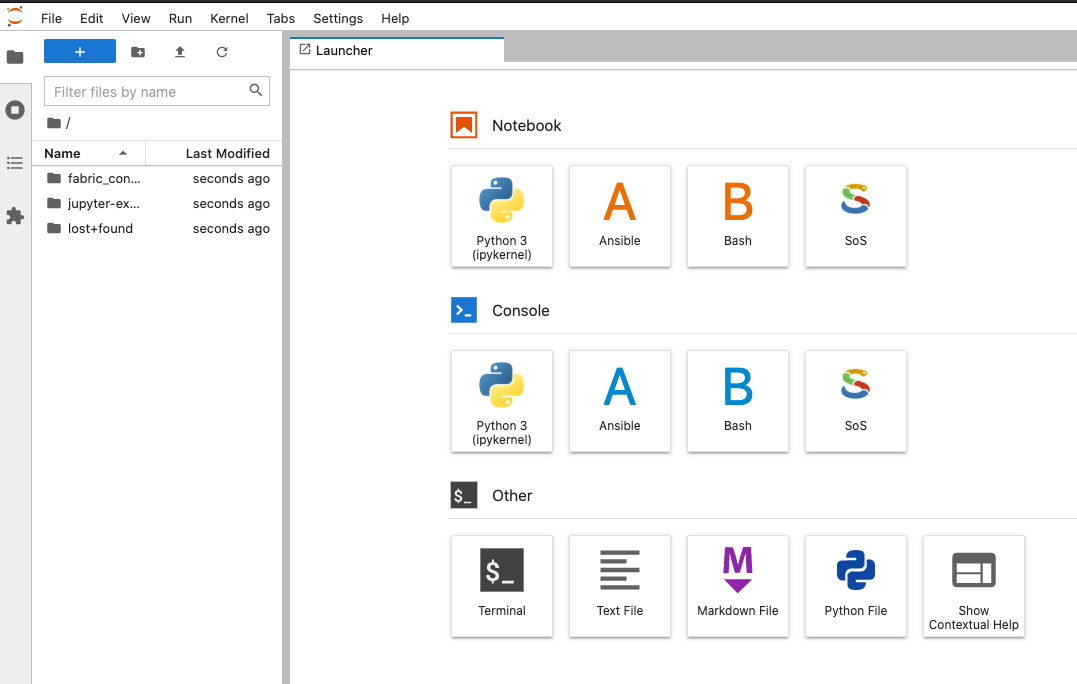
Then use ‘tar’ or ‘zip’ to compress your data and download from the Hub:
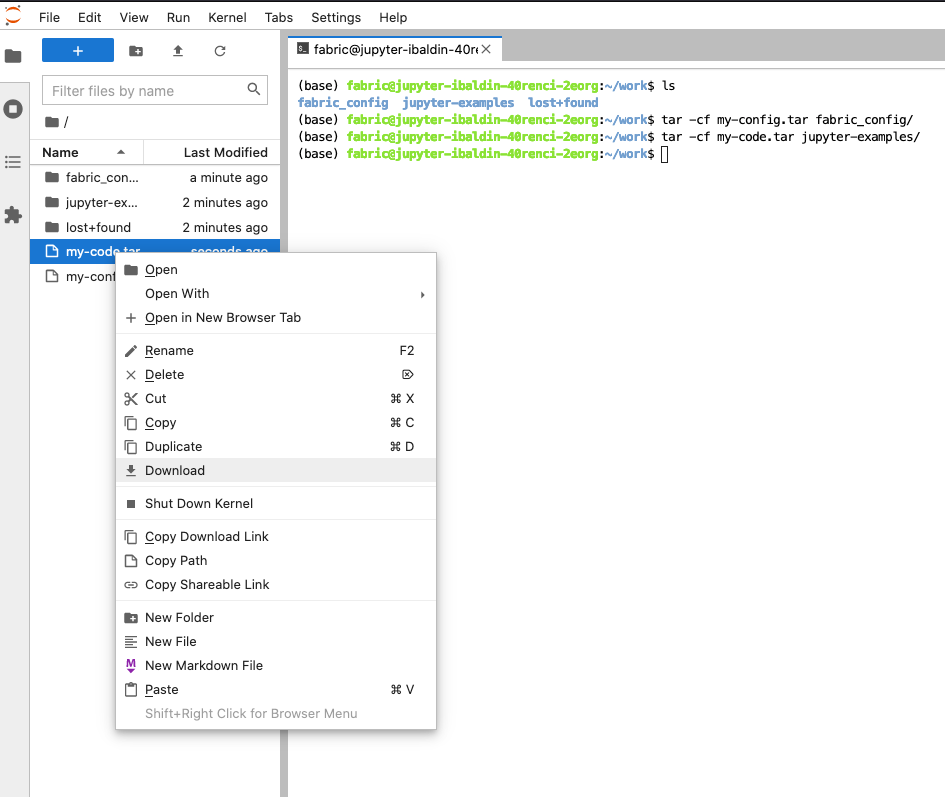
Then launch the new JupyterHub from the Portal and do the reverse: upload the tar or zip files, launch the Terminal and unzip/untar in the appropriate locations.
We intend to keep the old Hub operational in parallel with the new one for a few weeks to allow time to migrate, however we expect it to be decommissioned in October of 2022.
-
This reply was modified 3 years, 3 months ago by
Ilya Baldin.
-
This reply was modified 3 years, 3 months ago by
Ilya Baldin.
-
This reply was modified 3 years, 3 months ago by
Ilya Baldin.
September 12, 2022 at 4:40 pm #3020We are also introducing a new way in which updates to the notebooks are made available. Now instead of a single jupyter_examples/ directory, each version will be downloaded and unpacked into jupyter_examples-<version>/ so as to preserve any changes you may have made in the previous versions. It will be up to you to keep or remove the previous versions.
Each new version will contain information about API changes that may need to be made in your code. We will separately describe the process by which you can trigger the download of the latest version into your Jupyter container.
September 13, 2022 at 11:02 am #3022I followed the instruction above, but downloading a ‘tar’ file fails. Tried it multiple times, but the same result. Any suggestions? (Chrome just says “Failed – Network error”)
**********
Update: Never mind, I found out if I get to “Downloads” on Chrome and click on the URL from there, it works for some reason.-
This reply was modified 3 years, 3 months ago by
Mami Hayashida.
-
This reply was modified 3 years, 3 months ago by
Mami Hayashida.
September 13, 2022 at 11:07 am #3025Perhaps a different browser? I don’t have any problems using Firefox, for example. There aren’t any settings we can change I know of that would prevent that from working.
—–
Glad to know it worked!
-
This reply was modified 3 years, 3 months ago by
Ilya Baldin.
September 13, 2022 at 8:03 pm #3029For me what worked was: right click -> copy download url -> paste on a new tab and enter
Otherwise most of the downloads were failing.
September 14, 2022 at 11:16 am #3031To download everything, I run this !tar chvfz notebook.tar.gz * in a separate cell in one of my notebooks.
Then right click, copy download url, paste on a new tab and enter. -
This topic was modified 3 years, 3 months ago by
-
AuthorPosts
- You must be logged in to reply to this topic.
