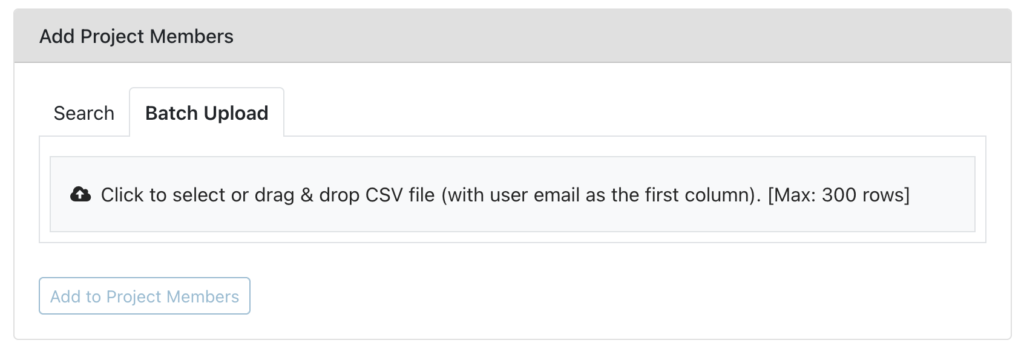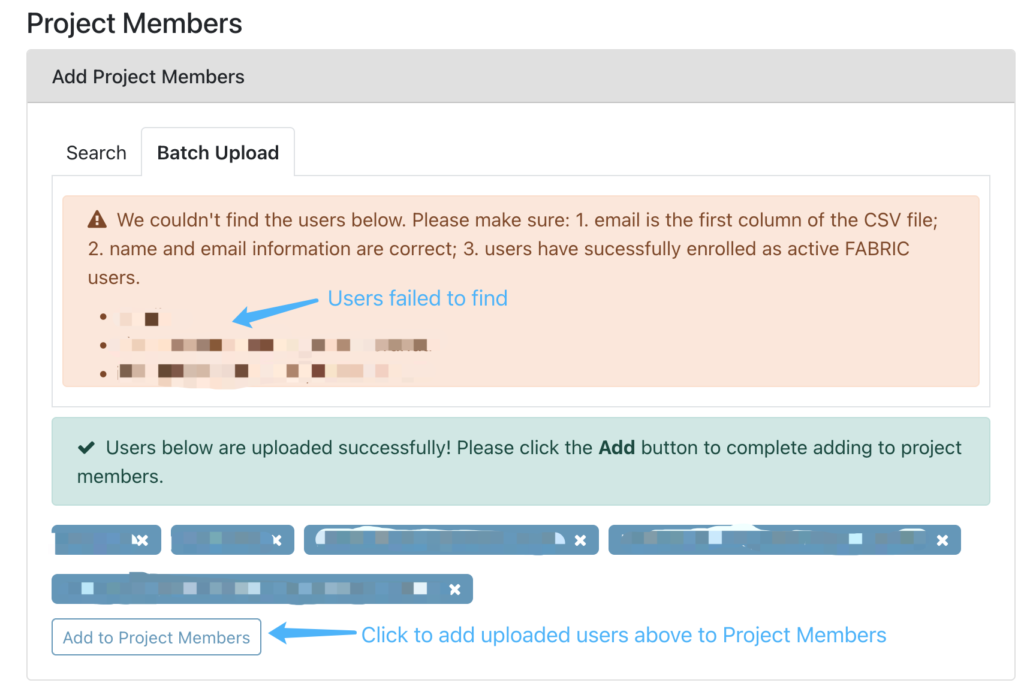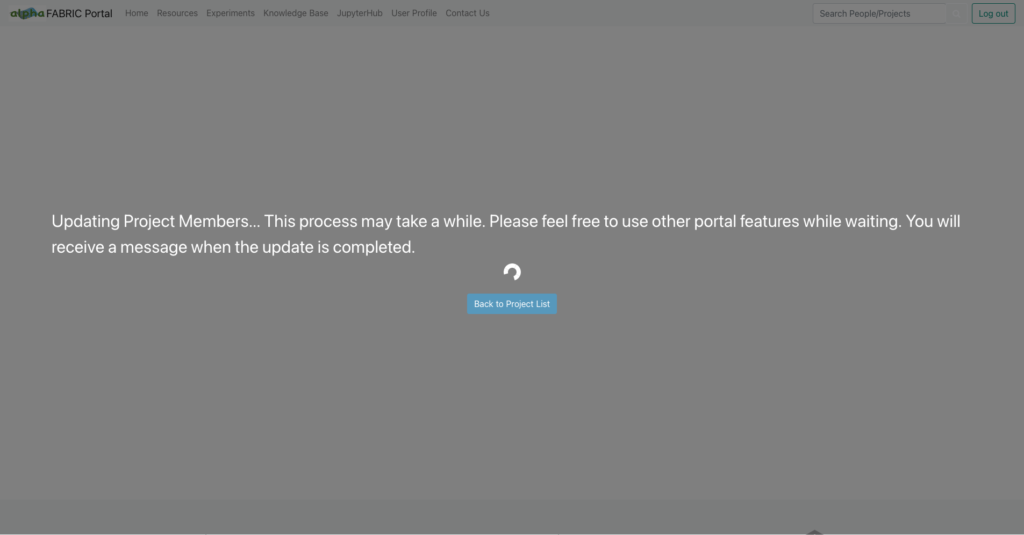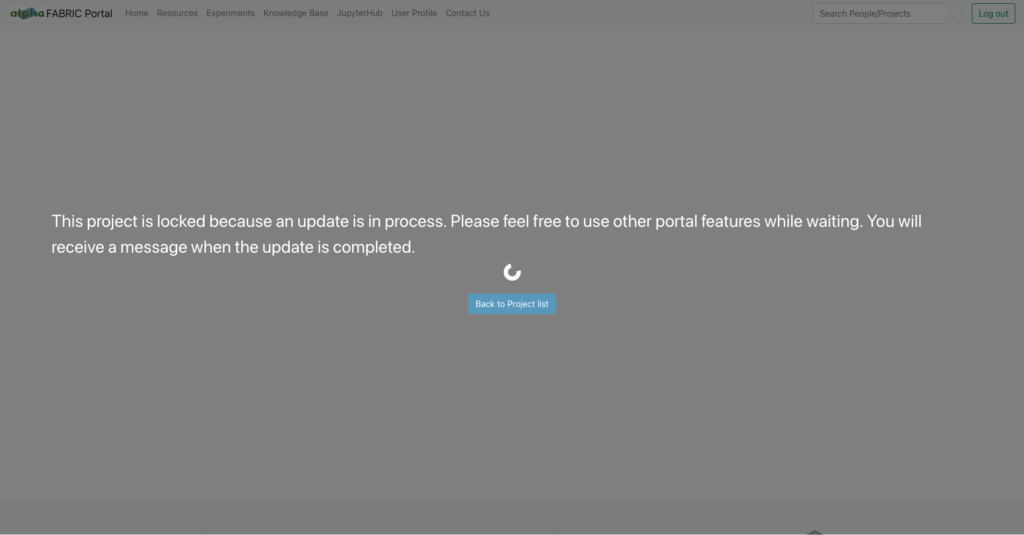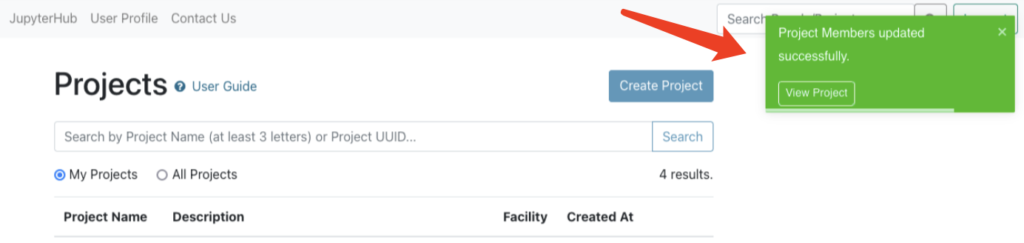If you are Project Lead, you will be able to create new projects and manage project membership including project owners/ members.
Once you create a project you automatically become the first Project Owner.
For managing project owners, please go to the Project Detail page and click Project Owners tab.
Add Project Owners
- search people by name or email;
- select the user by clicking “+” button;
- review the user(s) to add as Project Owners then click “Add to Project Owners”.
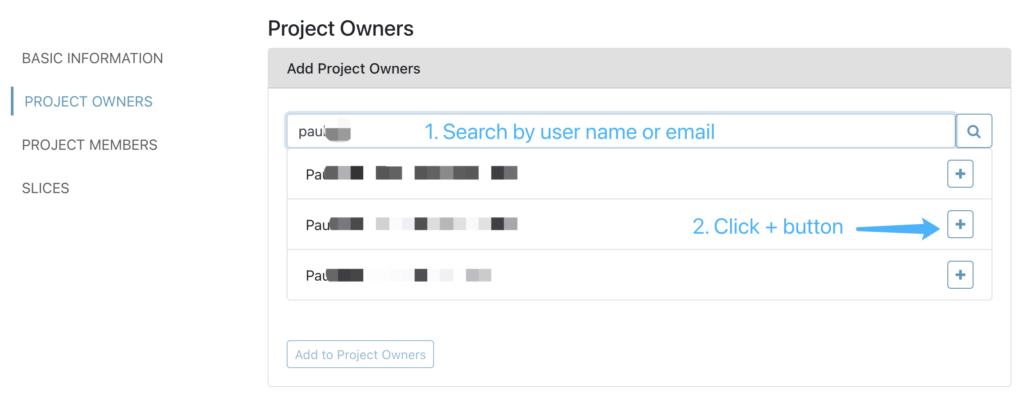
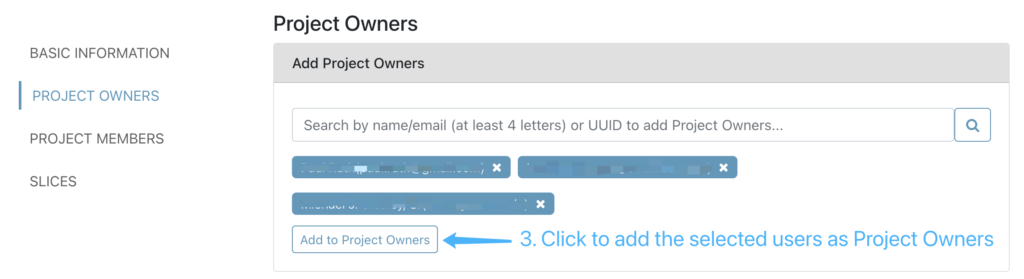
Manage Project Owners
- view, filter and sort existing project owners;
- use check-boxes to select users to delete.
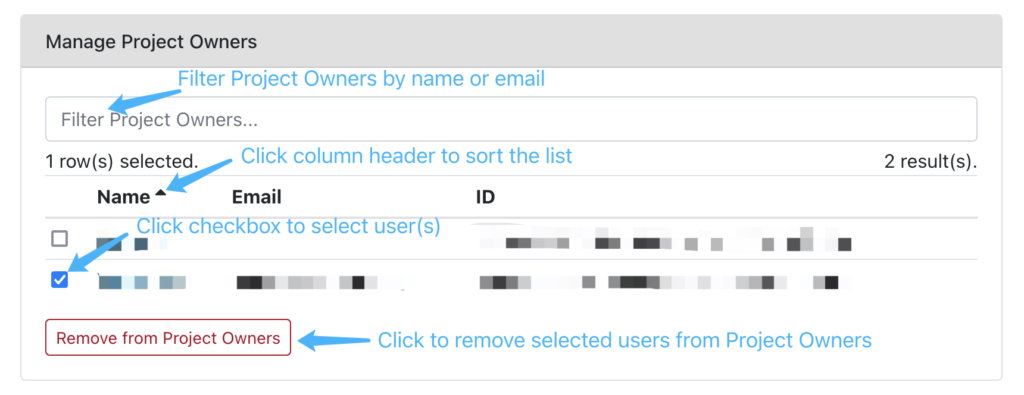
Project Owners can add and remove their Project Members. For managing project members, please go to the Project Detail page and click Project Members tab and the process of adding/ managing project members are similar to the guide above.
The second option to add project members is Batch Upload. You can use a CSV file with user emails as the first column and the limit is 300 rows per CSV file. After uploading the CSV file, portal will search every user in the file automatically and shows any user that cannot be found in the database.
The project member batch update could take a while and the project will be locked temporarily from making more changes to the membership until the project membership change is fully completed. A toast message will show up once all project members are successfully added.