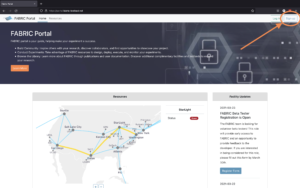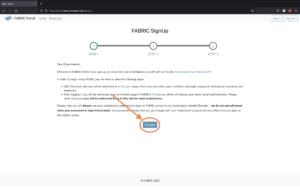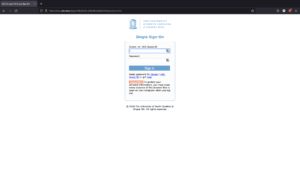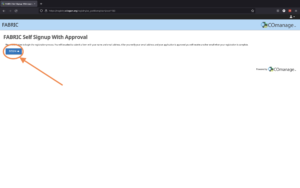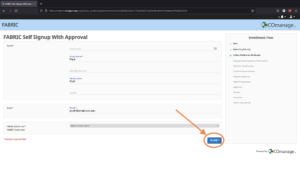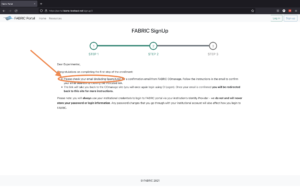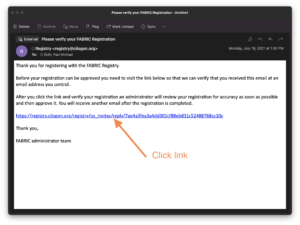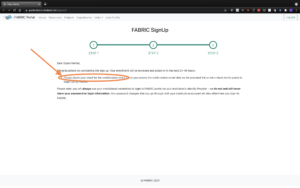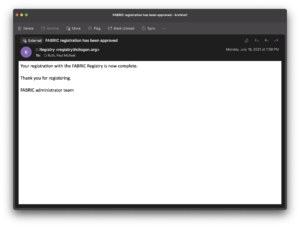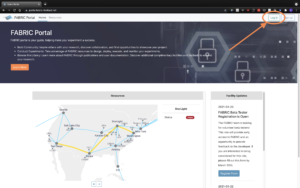Navigate to the FABRIC portal at https://portal.fabric-testbed.net/.
Click “Sign up” in the portal.
Then click the “Sign up” button in the upper right corner of the browser window. This will take you to the FABRIC Sign Up workflow. Most likely your university or educational institution is a member of an InCommon and you already have a FABRIC account. This workflow will walk you through logging in with with your institutional ID.
Currently FABRIC requires that you use your institutional login to login to FABRIC using a system called CI Logon. At a later date we expect to be able to support logging in using a Google account under special circumstances and with additional manual review.
Click proceed to continue.
The next step is to authenticate using CILogon. This step requires logging in with your institutional ID and password.
Choose your institution from the drop down menu.
Login with your institutional ID and password.
After successfully logging in with CILogon you will be taken to the self-sign up workflow.
Click “Begin” to start the self signup workflow.
Choose your institution from the drop down again.
Confirm the correctness of your name and email address. Most likely you do not need to change anything here. Just click “submit”.
The system will send you an email asking for you to verify your email address. Click the link in your email.
Check your email and follow the instructions to confirm your email address.
Click the link in your email to confirm your email address.
At this point, you should receive an approval email that your enrollment is completed.
Check your email for the approval message from the FABRIC administrators.
FABRIC approval email. Now you can access FABRIC.
After receiving the FABRIC approval email you can access FABRIC. Please return to the FABRIC FABRIC portal and login.
Login to the FABRIC portal.
Login with your institutional ID and password.
Choose your institution from the drop down menu.
Login with your institutional ID and password.
If you see a “User Profile” icon in top right, you have successfully logged in.