Overview
FABRIC is open for use to a broad crossection of the researcher community. The resources offered by FABRIC to the experimenters are unique and powerful and require a system of controls to ensure no misuse occurs, and resources are used by the community fairly both for education and research. In order to address this problem FABRIC relies on two mechanisms that work in concert with each other:
- Per-project permissions
- Experimenter roles
The smallest granularity of control in FABRIC is a project. Each experimenter belongs to one or more projects and the permissions granted to the project by FABRIC staff determine what the members of the project can do with respect to FABRIC resources.
Projects are created for experimenters by FABRIC project administrators once a user has been vetted for the role of a Project Lead. Once the project is created it can be assigned one or more additional Project Owners (the Project Lead automatically becomes the first project owner). Project Owners control the membership of the project – can add and remove Project Members to/from the project. Project Members have no special rights to manage projects, but they inherit the permissions granted to their project to use FABRIC resources.
Changing roles: Becoming Project Lead or Project Owner and managing projects
To request to be a Project Lead of a new project, navigate to the ‘Experiments’ tab in FABRIC menu, then from the ‘Projects & Slices’ menu click on the ‘Request a New Project’ button as shown in example image below:

This will lead you to a Project Lead Request form in the FABRIC Help Portal. Please fill in the appropriate fields, especially paying attention to the email address you supply in the form – it must be the same email you used to sign up to the FABRIC Portal. If FABRIC Staff have any questions about your request you will receive them in the form of an email at the address you indicate in the form:
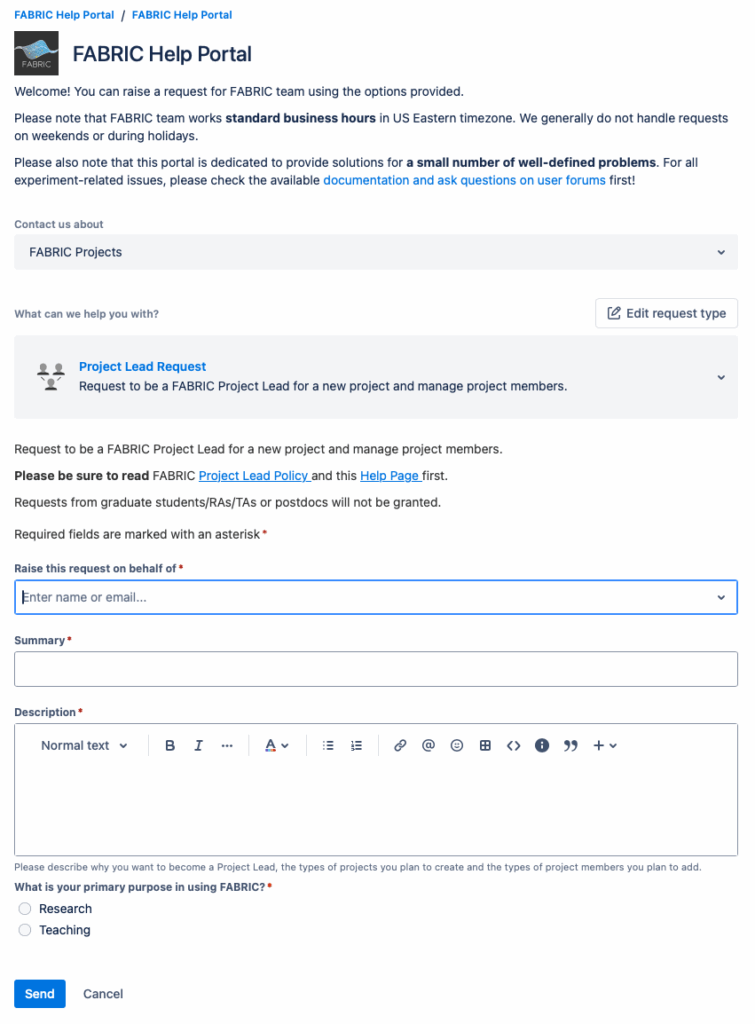
You will be notified by email of the decision. If your request is granted you will interact with a FABRIC staff member who will help to create your project. This generally requires a few pieces of information about your project.
- Project Name
- Project Description (brief)
- Project Lead UUID (you FABRIC uuid)
Once completed a new project will appear in your portal Projects & Slices section. You will be set as the Project Lead, as well as the initial Project Owner, and can manage the project from there.
You can also become a Project Owner, when another Project Owner (could be the Project Lead that created the project) adds you as an owner to their project. Project Owners (and regular Project Members) can be added to or removed from the project by visiting the list of projects, selecting the project, and then selecting the ‘Project Memberships’ section.
Project permissions
To gain additional rights, project tags must be added to the project by FABRIC staff at the request of one of the owners. Each tag unlocks a particular feature of the testbed. Adding permission tags to a project is deliberately a manual process with human-in-the-loop review.
If you try to create a slice that is attempting to use resources or features to which your selected project hasn’t been granted permissions, you will get an error back from the Control Framework indicating with project tag needs to be added to your project for this slice request to succeed.
The table below demonstrates the various tags and the rights they confer:
| Project Tag | Description of rights |
| VM.NoLimitCPU | Allows to create VMs with more than 2 CPU cores |
| VM.NoLimitRAM | Allows to create VMs with more than 10 GB of RAM |
| VM.NoLimitDisk | Allows to create VMs with more than 10 GB of disk |
| VM.NoLimit | VM.NoLimitCPU | VM.NoLimitRAM | VM.NoLimitDisk |
| Component.GPU | Allows to provision and attach GPU components |
| Component.FPGA | Allows to provision and attach FPGA components |
| Component.SmartNIC_ConnectX_5, Component.SmartNIC_ConnectX_6, Component.SmartNIC_ConnectX_7_100, Component.SmartNIC_ConnectX_7_400 | Allows to provision and attach 25G, 100G, or BlueField dedicated SmartNIC components |
| Component.Storage | Allows to create and attach persistent rotating storage |
| Component.NVME | Allows to provision and attach NVME components |
| Net.NoLimitBW | Allows to provision links over 10 Gbps |
| Net.FABNetv4Ext | Allows to create slices with public IPv4 connectivity |
| Net.FABNetv6Ext | Allows to create slices with public IPv6 connectivity |
| Net.PortMirroring | Allows to create slices that include port mirroring |
| Slice.Multisite | Allows to create slices spanning multiple sites |
| Slice.NoLimitLifetime | Allows to create slices with a lifetime up to 6 months without renewal. |
In addition, there are project tags supporting the use of Facility Ports, with each facility port requiring its own unique tag to be used. They have the form of Net.FacilityPort.XYZ where XYZ is the name of the facility port. There is also a Net.AllFacilityPorts tag that allows the use of any Facility Port by the project.
Managing projects in the real world
This section’s target audience are Project Leads and Project Owners and it covers some DOs and DONTs and best practices in managing your FABRIC projects.
So DO:
- Request new permissions for your projects judiciously. Evaluate who you think the members of the specific project will be and how much confidence you have in their ability to use the testbed and the requested features appropriately
- Create new projects with different levels of permissions as necessary for different groups of your experimenters – it is very cheap
and DON’T:
- Don’t bundle together experimenters of vastly different levels of experience and goals into the same project – create separate projects and request different levels of permissions for them to minimize the risk
- Don’t keep experimenters as members of your projects if you have lost touch or no longer feel responsible for them – remove them from the projects promptly
- Don’t create and manage projects on behalf of someone else – remember, you are responsible for the behavior of the experimenters you add to projects. Do not add to projects people you are not personally familiar with.
Some examples of the situations to which the DOs and DONTs may apply:

This article leaves it unclear about exactly what is required to create a project. It refers to the “Projects section of the portal,” but there is nothing with that label that I can find. There is is a search bar but no “create a project” button on the “My Roles and Projects” page of my profile. THIS IS FRUSTRATING.
The “ask me a question” bot gave the same answer. 🙁